Instructions for team members
Instructions for team members
Once you have sent your invites, your team members now have to accept the project invite via their profile dashboard.
1. Open the mailbox and click on the invite link
This step is applicable only for team members who do not hold an account on Uni. Open your email and find the invitation email. Check your spam folders in case you are not able to find it. If you are still not able to find the invitation, ask your Uploader to try via another email as your mailbox settings may be blocking emails from Uni.
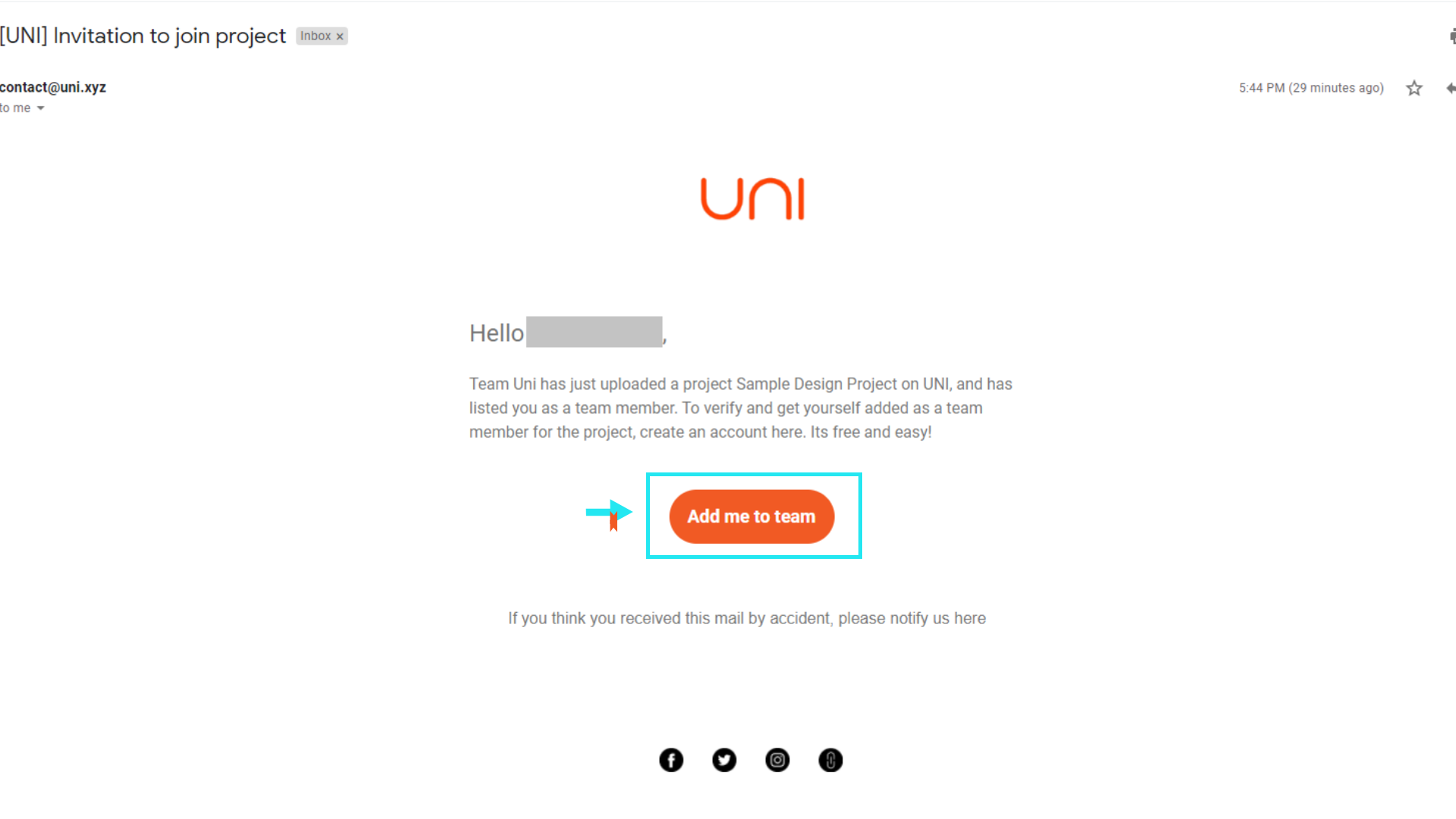 Fig.1 : Invitation mail in your inbox (Do check your spam folder incase you cannot find it)
Fig.1 : Invitation mail in your inbox (Do check your spam folder incase you cannot find it)
2. Sign up on Uni - with the same email you were invited from.
Create an account on Uni with the same email as the invite was sent to. If you signup on Uni with a different email- you will not be able to find the project invite waiting for you in the account.
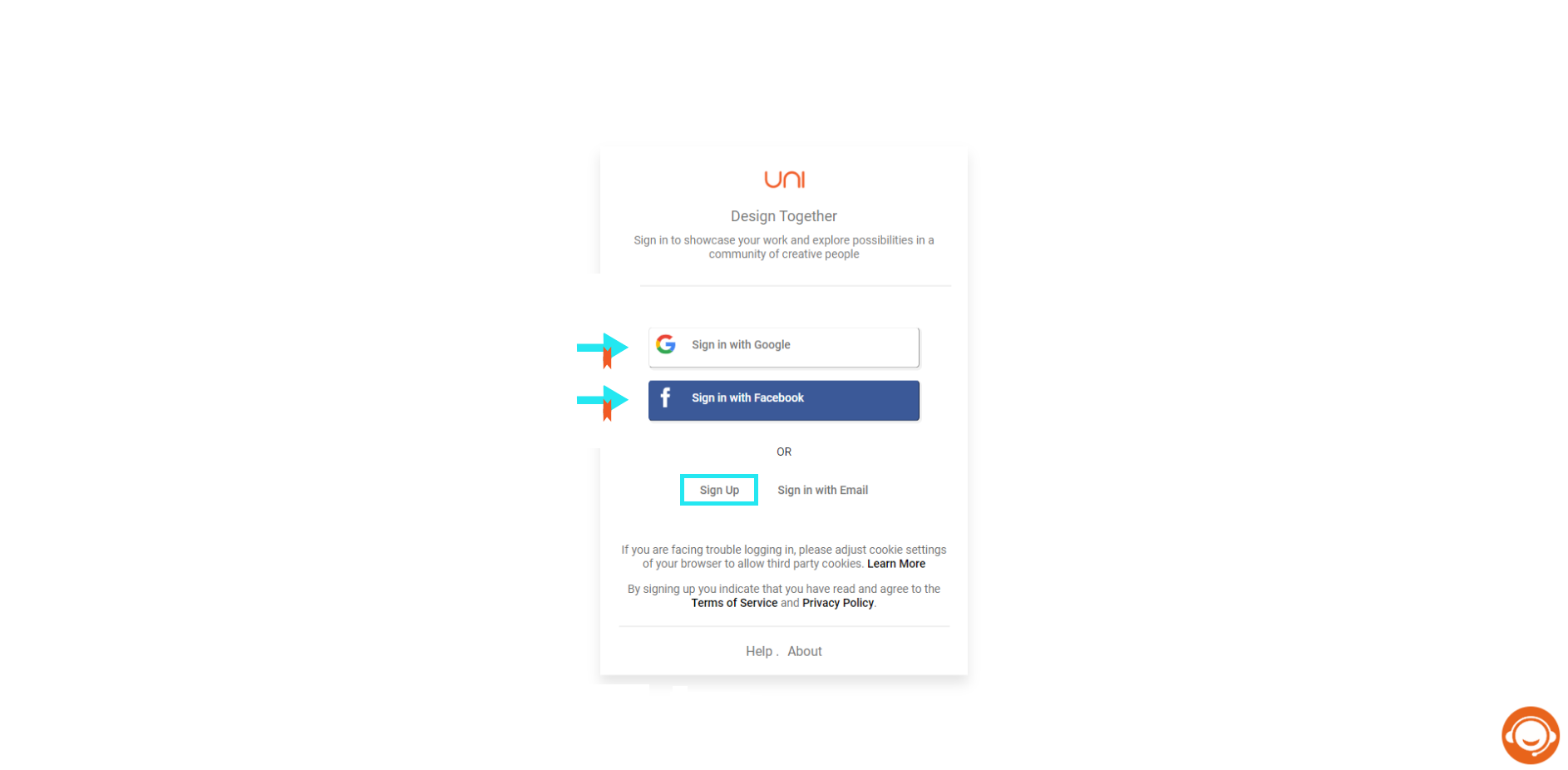 Fig.2 : Sign up page of UNI
Fig.2 : Sign up page of UNI
3. Click on your avatar and go to 'My Projects'.
Once confirmed click on your avatar and navigate to the projects tab.
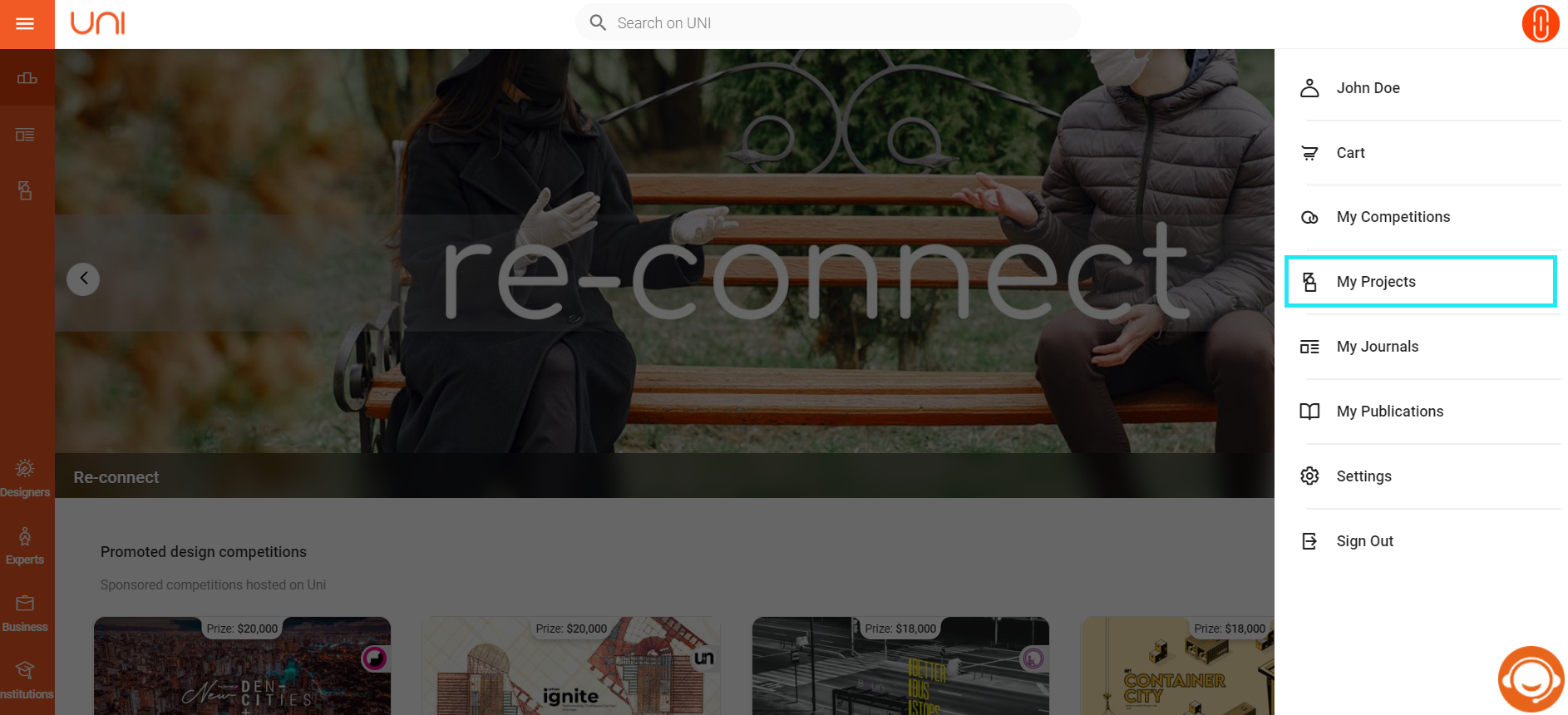 Fig.3: Check my projects
Fig.3: Check my projects
4. Find the project invitation and accept it.
Scroll down and find the invitation sent by your team member. Accept the invitation.
 Fig.4: Invitation acceptance tab
Fig.4: Invitation acceptance tab
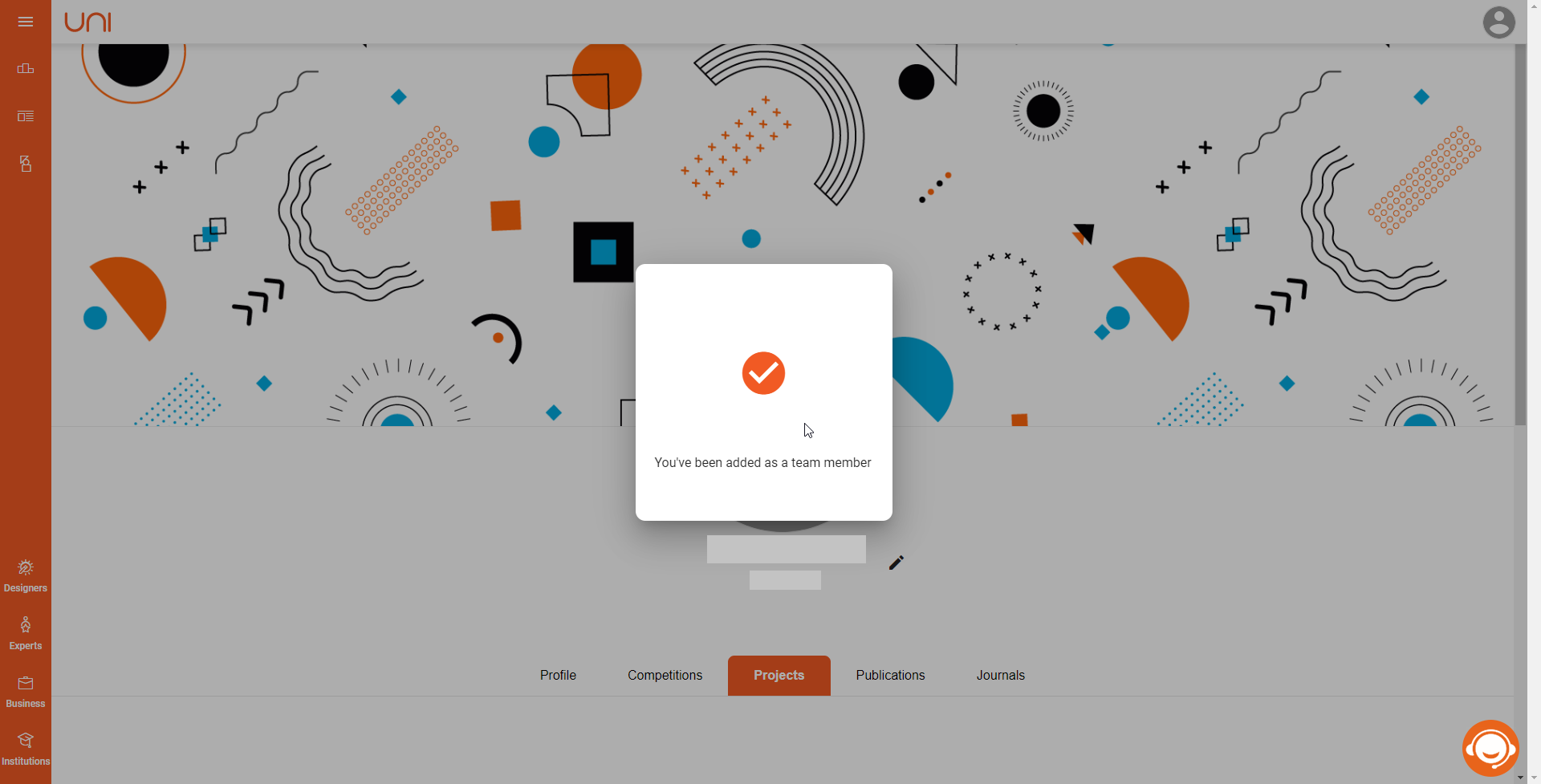 Fig.5: Pop up confirmation
Fig.5: Pop up confirmation
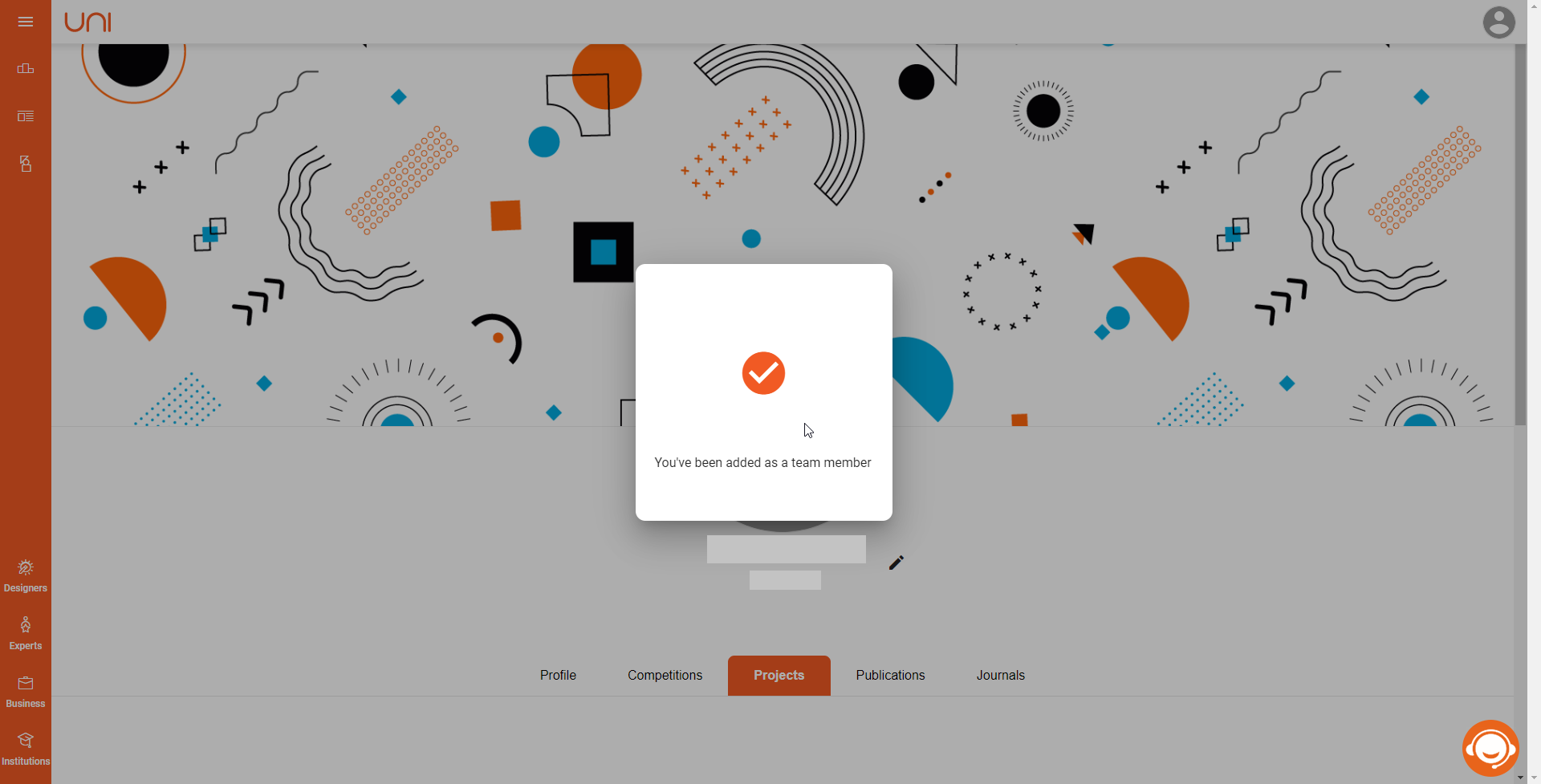 Fig.5: Pop up confirmation
Fig.5: Pop up confirmation5. You are successfully added to the team if the project shows up in your projects tab.
Once the confirmation dialogue pops up, the page will refresh and the project will be visible in the published project's banner.
Please note: At this moment only the uploader/submitter can see the competition tab and project tab, team members will only be able to see the project on their Projects tab.
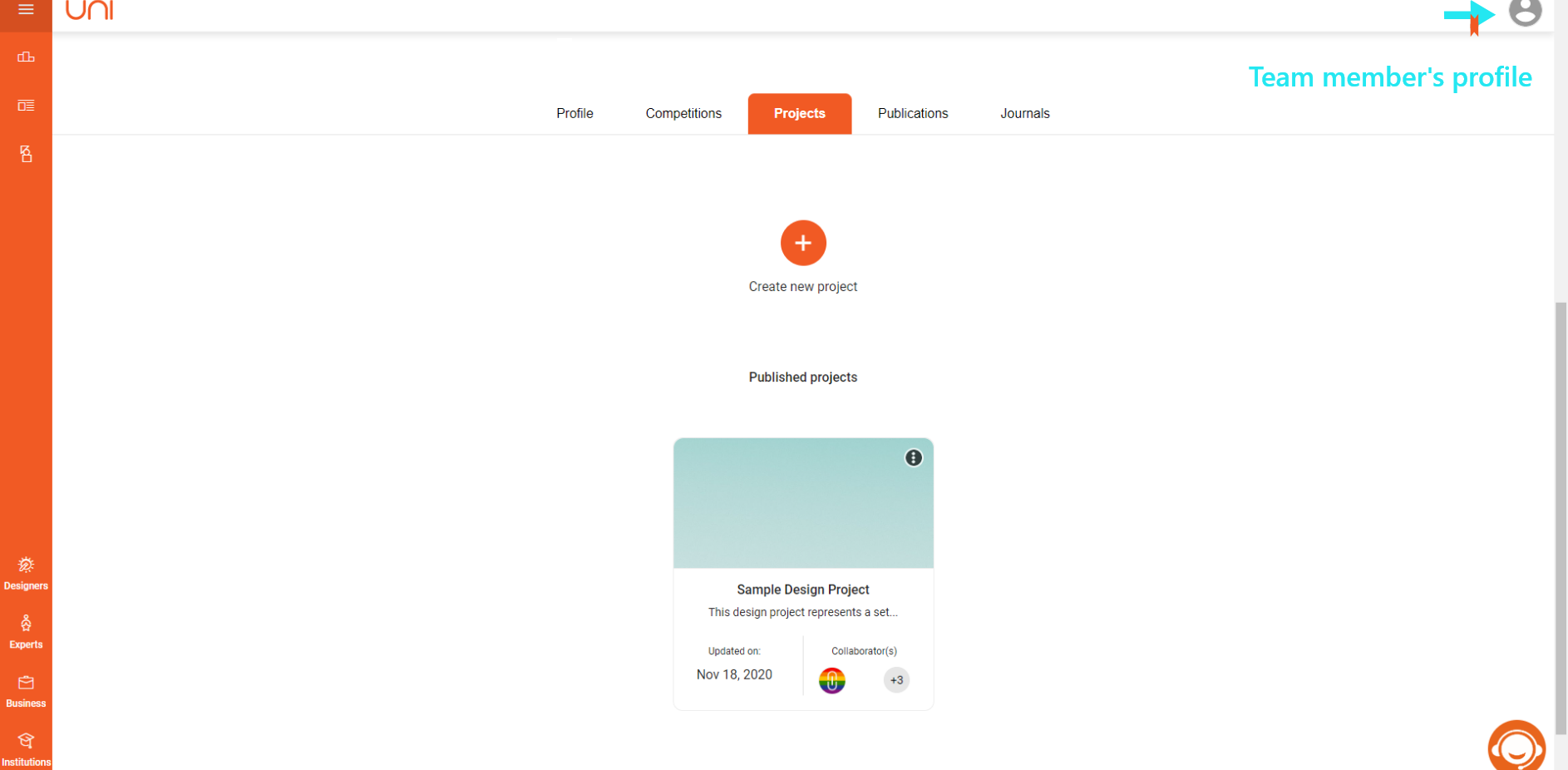 Fig.6: Team member's dashboard with accepted team invite.
Fig.6: Team member's dashboard with accepted team invite.
Troubleshooting:
1. I can't find my project invite - Why? How can I fix it?
A: There are mainly three reasons for this to happen.
i. Your team's uploader has invited you on a different email and you are signed up with a different email - in such case you will not be able to find your invitations. Please sign up again with the correct email - by confirming with your uploader.
ii. Your team member has incorrectly entered the email with a spelling mistake in it. You can
iii. Your mail server of the university/organization is blocking invitation emails. This usually happens when you are using a custom email like your work or school. You can try a different email if this is the case. Ask your uploader to send another invite to a common mail service like Gmail or yahoo.
2. I'm the uploader, I want to edit my team again on my published project - How do I do that?
A: Click your avatar > My projects tab > Click 3 dots next your project > Edit > Edit team.
3. I'm a team member, and I have accepted the invite recently. I can find the submission on my projects tab but can't find it on my competitions tab - why?
A: This functionality is currently not rolled out yet, and only the uploader has the ability to see the project under the competitions tab currently. They are the managers of the submission, and the team is the collaborator on the project. This feature development is not on the cards yet.
Troubleshooting:
1. I can't find my project invite - Why? How can I fix it?
A: There are mainly three reasons for this to happen.
i. Your team's uploader has invited you on a different email and you are signed up with a different email - in such case you will not be able to find your invitations. Please sign up again with the correct email - by confirming with your uploader.
ii. Your team member has incorrectly entered the email with a spelling mistake in it. You can
iii. Your mail server of the university/organization is blocking invitation emails. This usually happens when you are using a custom email like your work or school. You can try a different email if this is the case. Ask your uploader to send another invite to a common mail service like Gmail or yahoo.
2. I'm the uploader, I want to edit my team again on my published project - How do I do that?
A: Click your avatar > My projects tab > Click 3 dots next your project > Edit > Edit team.
3. I'm a team member, and I have accepted the invite recently. I can find the submission on my projects tab but can't find it on my competitions tab - why?
A: This functionality is currently not rolled out yet, and only the uploader has the ability to see the project under the competitions tab currently. They are the managers of the submission, and the team is the collaborator on the project. This feature development is not on the cards yet.
Related Articles
I cant accept the invitation to a project. What should I do?
If you or your team members can't accept the project invitation, it is due to the fact that the invitation may have expired. Once your team members send out multiple invitations, only the latest one should be accepted. Because our system doesn't ...How to change my password?
Below are a few steps to follow to change the password: Step 1- To change your password, visit the settings tab in your profile. Click on the manage security option under the security tab. Fig.1: Manage security Step 2- This will open up all the ...Can I share the competition entry page with my collaborator?
When you register for a competition, only one of the participants gets access to the competition entry page (even if you're registering as a team of 4 participants), this is to ensure ease of work amongst the team and participation entries. Hence, ...Disqualification policies on UNI
At UNI we promote healthy competition and communal respect for the entire UNI community (including participants, users, jurors, visitors). We usually refrain from disqualifying projects unless on very hard terms, but we are changing these conditions ...Can we split into different teams at a later stage into the competition?
Yes, one can switch to a different team at a later stage in the competition, by registering in a separate team once again. You are advised not to request for a split or change of teams at a later stage, you can although definitely register ...
Recent Articles
If I edit my project, will I lose my votes?
No, you are allowed to make any number of changes/updates to your projects and the number of votes will not be affected by it. The number of votes stays the same.Why do people need to sign up to vote?
It is essential for people to sign up to vote so that, the originality of the votes is maintained and to avoid fake voters. The system of signing up processes a good voting system, that ensures minimum fake votes.How to write a query to UNI?
To write a query on UNI, click on the icon shown in the image below: Figure 1: Chat with us A few things to keep in mind while writing a query: Quote the reference numbers where necessary If the chat is continuous, keep the ticket number for ...Can we split into different teams at a later stage into the competition?
Yes, one can switch to a different team at a later stage in the competition, by registering in a separate team once again. You are advised not to request for a split or change of teams at a later stage, you can although definitely register ...No information received after the transaction is done
If a case occurs like this, where the payment is done and the next page does not appear, write to us at contact@uni.xyz with the subject as the reference ID provided to you.
Popular Articles
I'm having trouble logging in. What do I do?
UNI uses third-party Login APIs provided by Facebook and Google to speed up the log-in process. These APIs need to store some cookies on your browser for smooth functioning. However, sometimes the settings on your browser don't allow third-party apps ...Is UNI free to join?
Yes! UNI is free and will always be free to join. However, UNI provides some of the services and features on a paid basis or over a monthly/yearly subscription.This is my first time on UNI. Where should I start from?
UNI is a network of creative professionals. To begin with, you may visit your profile section and update your basic details, upload projects. You can also explore our curated, award-winning projects on UNIInstructions for team members
Instructions for team members Once you have sent your invites, your team members now have to accept the project invite via their profile dashboard. 1. Open the mailbox and click on the invite link This step is applicable only for team members who do ...Disqualification policies on UNI
At UNI we promote healthy competition and communal respect for the entire UNI community (including participants, users, jurors, visitors). We usually refrain from disqualifying projects unless on very hard terms, but we are changing these conditions ...